
How to Change GoDaddy Nameservers to Point at Bluehost (2023)
In this short article, you will learn how to change GoDaddy nameservers to point at Bluehost.
To run a blog, you need hosting and a domain name. Most big companies like GoDaddy or Bluehost are hosting providers as well as domain registrars so you can buy both at the same place.
If you want to have hosting at a different place than where your domain is registered, then you need to change the nameservers.
Guide on Changing GoDaddy Nameservers to Point at Bluehost
Step 1: Navigate to DNS settings.
Log in to your GoDaddy account and you will be taken to an overview of all your purchased products.
Click on ‘DNS‘ next to your domain.

Step 2: Find the nameserver section and change the records.
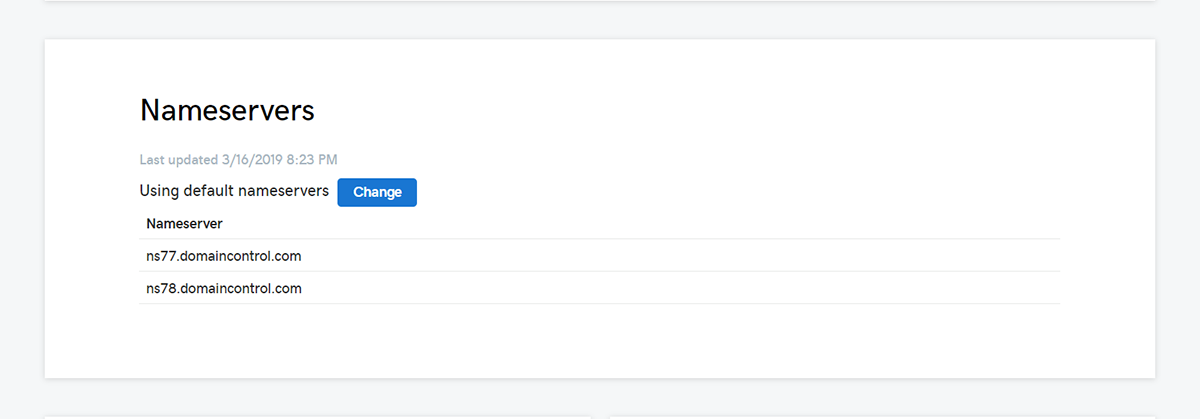
Enter these two nameservers:
ns1.bluehost.com
ns2.bluehost.com

Save the changes and you are done. Don’t worry if you don’t immediately see any change as nameserver changes can take up to 48 hours to fully start working.
GoDaddy domain on Bluehost hosting
Now that you have changed the nameservers, you can start using your GoDaddy domain on Bluehost hosting.
If you have entered your domain name during Bluehost sign-up process, then you don’t have to do anything else. You can start using your GoDaddy domain for your Bluehost hosting right away.
If you haven’t entered the domain which you want to use for your hosting during the sign-up process, then you have to assign the domain to your Bluehost account. You can assign your domain by following these steps:
Step 1: Navigate to ‘Domain’ tab
Log in to your Bluehost and click on ‘Domains’ and then on ‘Assign’.

Step 2: Assign Domain
Once you click on ‘Assign’, you will be taken to this page:

Follow these steps:
1) Enter your GoDaddy domain into ‘Use a domain that is not already associated with your account’ field.
2) If you have changed the nameservers to point at Bluehost, then you will see ‘Ownership verified’ message.
3) Leave the ‘Addon Domain’ button checked. If it is unchecked by default, it means you are on a Basic plan which allows you to have only one domain on your hosting plan. If that happens to you, you either have to upgrade to a higher Bluehost plan or remove your other domain from your Bluehost account so that your GoDaddy domain is the only domain on your Bluehost hosting.
4) Leave everything as it is and click on ‘Assign this domain’.

That’s all there is to it. Now, your GoDaddy domain is connected to your Bluehost account.


